Using the PQ app on a computer
Follow these simple steps to access the PQ app on your computer
The PQ app is available on all devices with an internet connection.
You can access the app on your computer using one of the following methods:
- Accessing the web app using a browser that support PWA installations – for example, Google Chrome, Safari, Microsoft Edge.
- If you are using a device with an Apple or Mac app download is possible for Apple M1 devices.
Access PQ on your computer:
- Go to app.positiveintelligence.com on your browser
- Sign in with your account
Install PQ as an app:
- Go to app.positiveintelligence.com on your browser
- Press install button next to the website address (supported browsers: Safari, Google Chrome, Microsoft Edge). It looks like this:

- The PQ app icon will appear on your desktop
- Open the app and sign in with your account
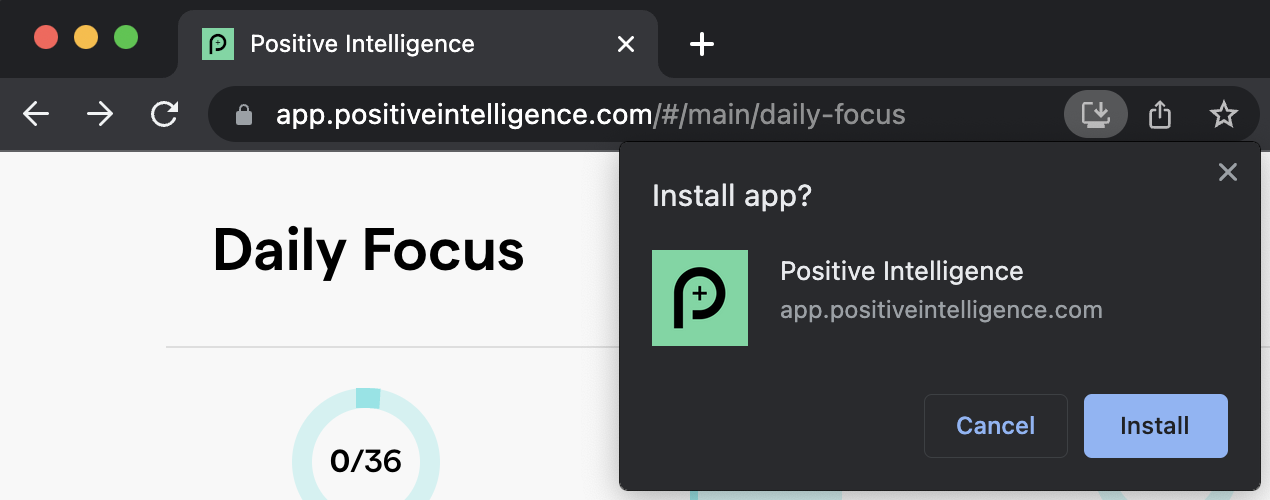
Install PQ app on Mac:
- Open app Store link for the PQ app on your Mac device
- Press [View in the Mac app Store] button
- Install the app from the Mac app Store
- Open the app and sign in with your account
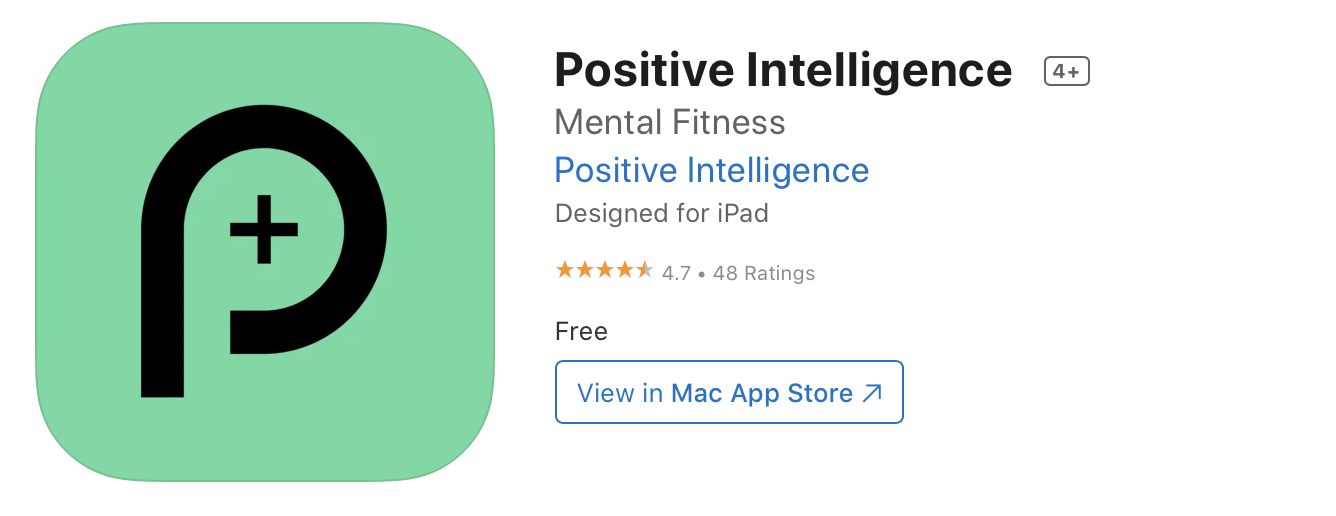
- Follow the prompts to set up your account and be sure to turn on notifications so we can help you build new mental habits through timely reminders
Install PQ app on iOS via PWA (progressive web app):
-
Open the Safari or Google Chrome web browser on your iOS device.
-
Once the website loads, tap the Share button at the bottom center of the screen. (It resembles a square with an arrow pointing upwards.)
-
In the Share menu, locate the “Add to Home Screen” option. Tap on it.
-
You will be prompted to customize the name of the app.
-
Tap the “Add” button in the screen’s upper-right corner.
-
The PWA will now be added to your home screen as an app icon.
-
You can launch the PWA by tapping its icon like any other app on your device.

